Export Archived Messages - Spam Experts Hosted Cloud
There are two ways to export archived messages:
-
Go to Archiving > Export - available to only Domain Level users.
This feature has been deprecated.
- Using Log Search - available to Admin, Domain and Email Level users.
Export archived messages using the Archive - Export facility
This feature has been deprecated.
Export archived messages using the Log Search
Use Log Search to download archived emails at the Admin, Domain or Email level.
- Select Incoming > Logs
-
In the Query Rules panel, select In archive and make sure the Yes button is selected to include this in your search.
You must add the Domain in the Query Rules for the export of multiple archived messages.
-
Click Show Results to display all matching messages
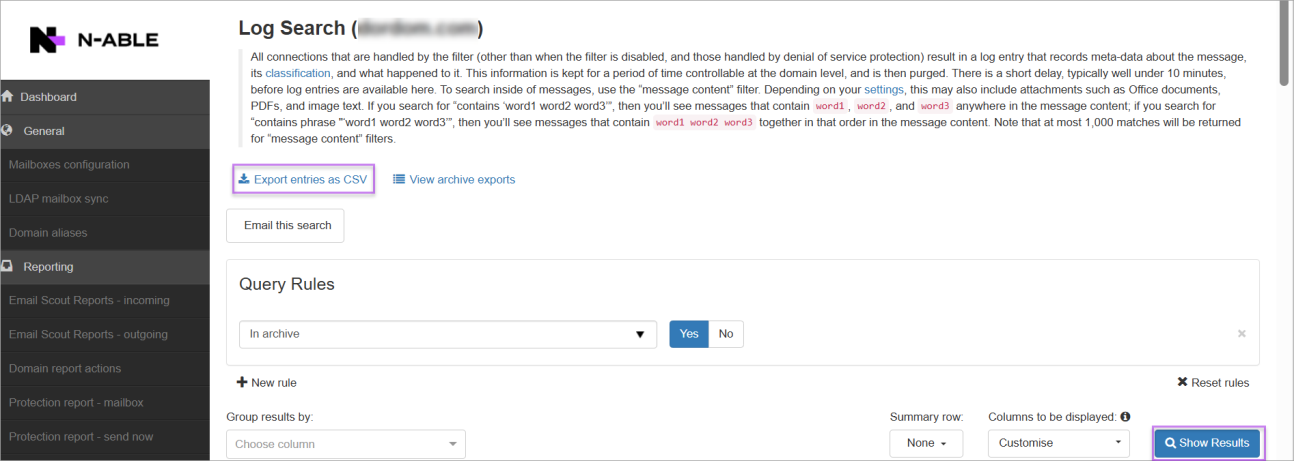
-
Select the checkbox to the left of each message you want to download.
To select all messages, click the Select All icon
 at the top of the results list, then click Select all entries that match this search criteria.
at the top of the results list, then click Select all entries that match this search criteria. -
Select Export message from archive from the Apply to selected dropdown.

The data from the log search page should always be filtered for a specific domain before starting a multiple archived messages export.
-
Click Apply
The Export message from Archive window displays
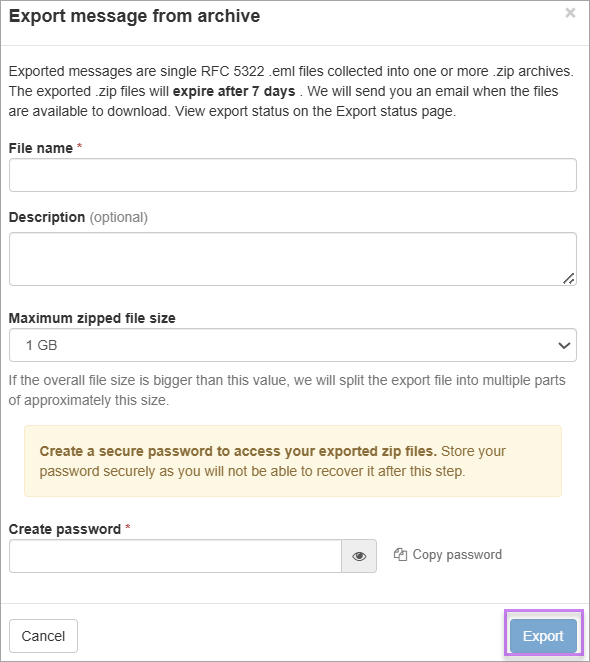
-
Enter File name, Description, and Password and select the specific Maximum zipped file size
-
Click Export
An email notification will be sent with the link to download the archive
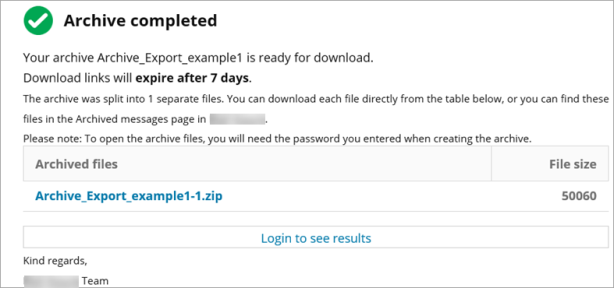
View archive exports
To view archive export requests
-
Go to Archiving -> Search Incoming and Archiving -> Search Outgoing and click View archive exports.
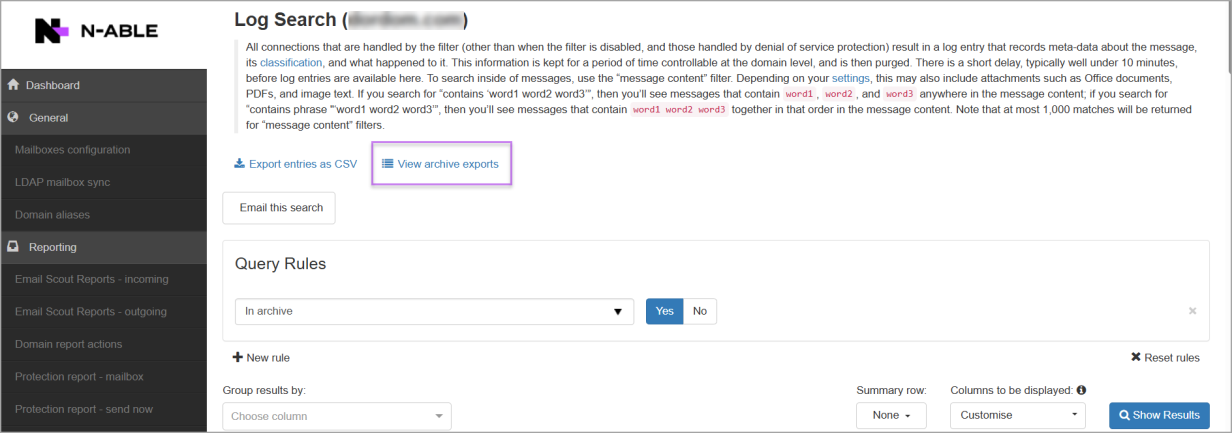
The Archive exports window opens, allowing you to view all export requests from the last 30 days..
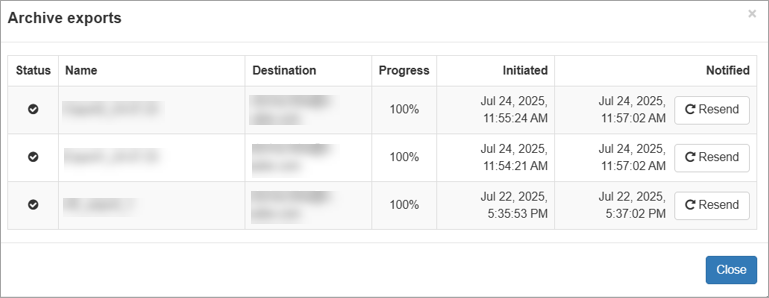
The Archive Exports window displays the following details:
-
Status: Shows the current status of the archive export. Hover over the status for more details.
-
Archive Name: The file name specified by the user when the export was initiated.
-
Recipient: The email address where the notification with the download link was sent.
-
Progress: Indicates the export progress as a percentage.
-
Start date: The date and time when the export request was created.
-
Notification date: The date and time the notification email was sent. Includes Resend, which resends the email with the download link for the archived message.
-

